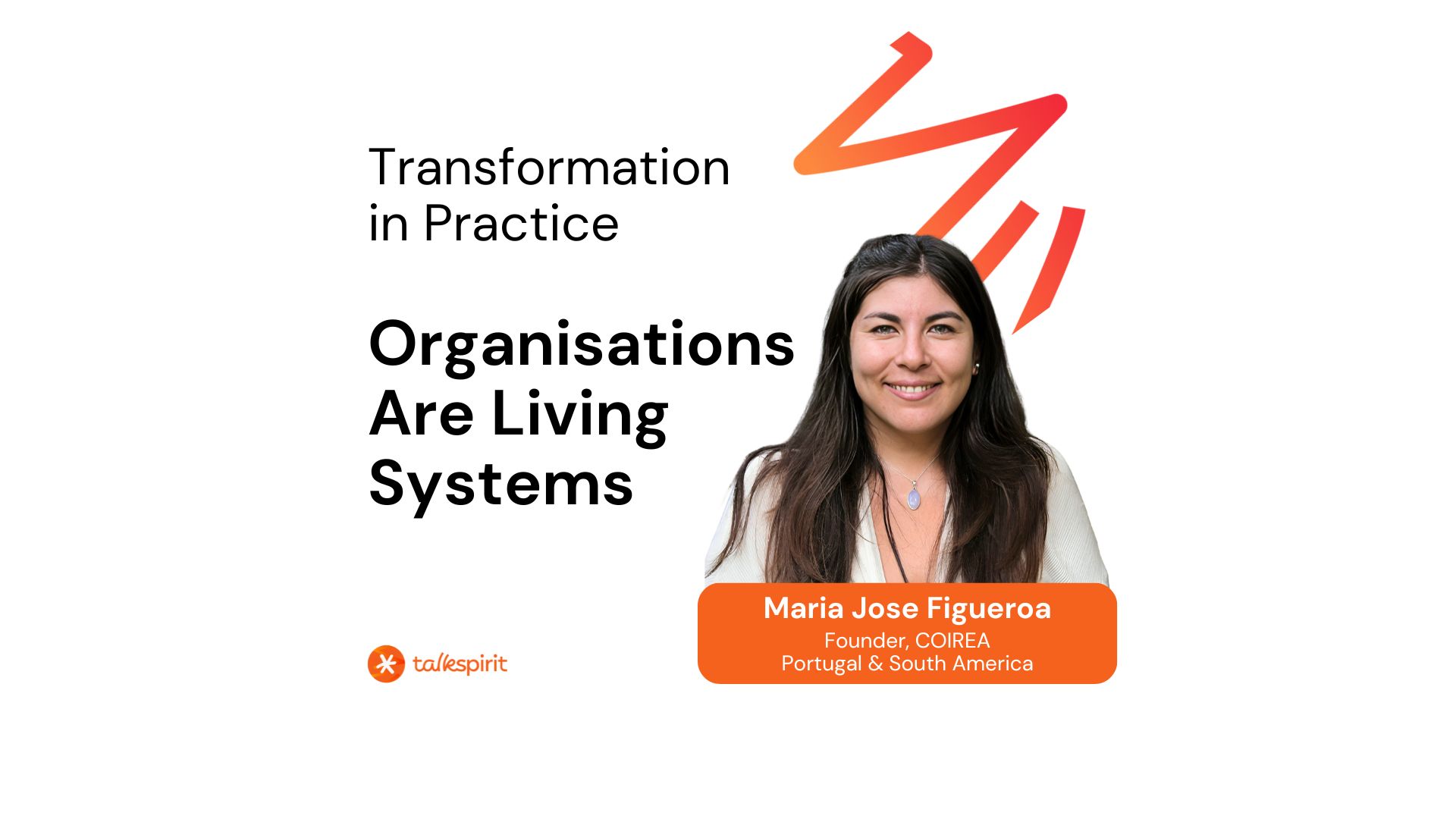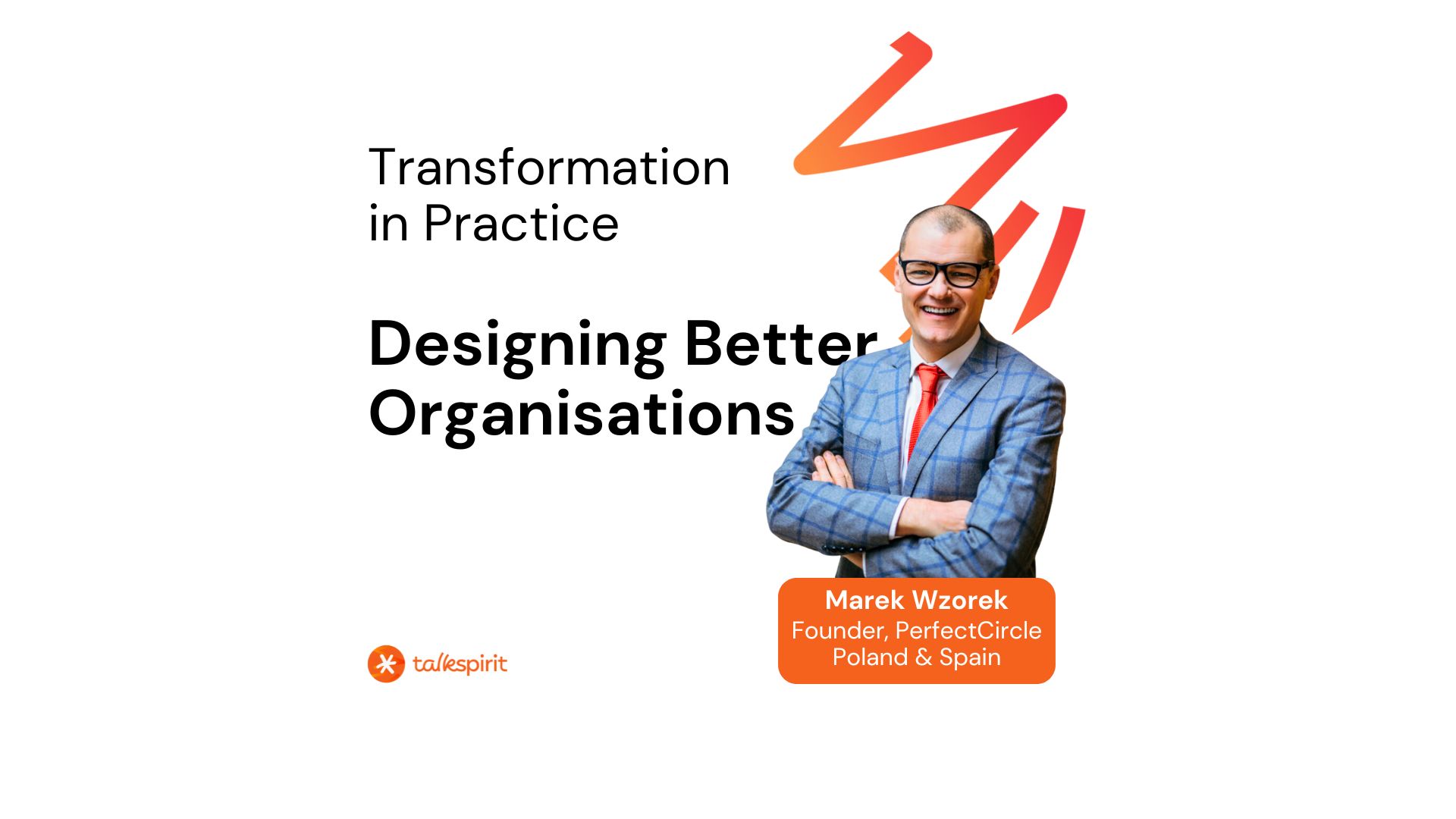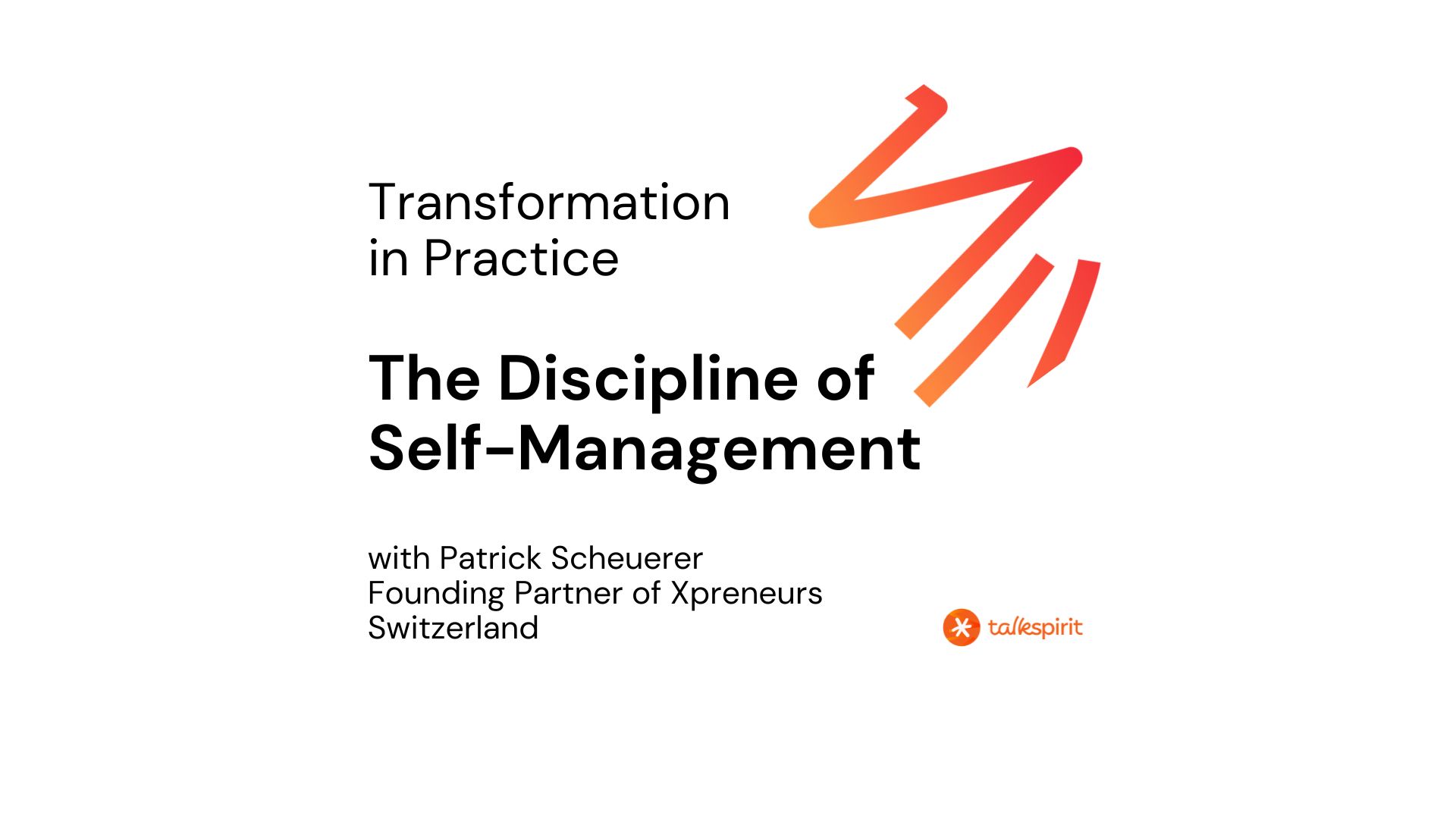Talkspirit news
Highlights
Recent publications
All our articles
Thank you! We've received your submission!
Whoopsie-Daisy! Something went wrong while submitting the form.
Tag
No results found.
There are no results that match these criteria. Try modifying your search.
Try
Talkspirit
Talkspirit
Try
Talkspirit
Talkspirit


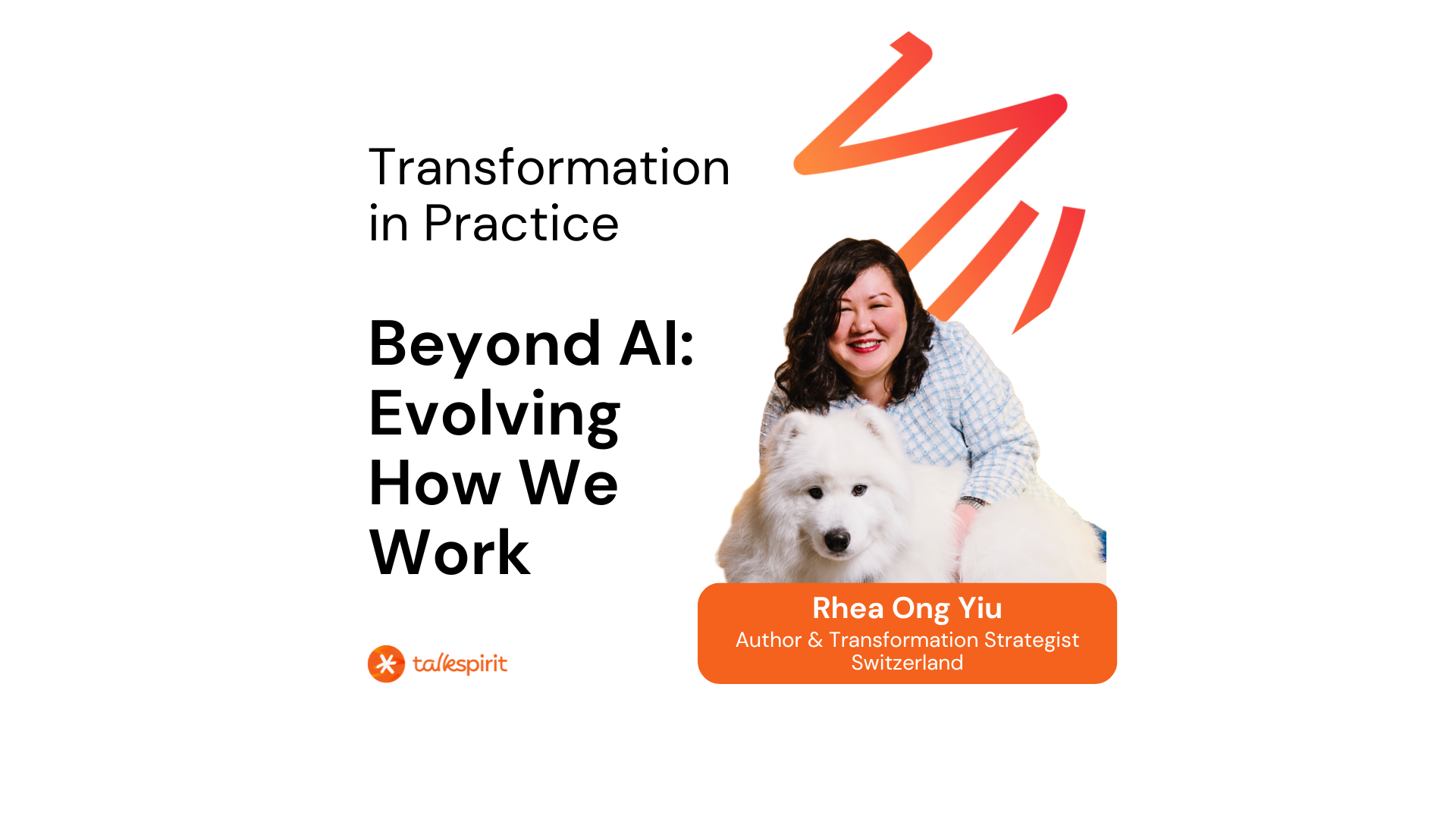







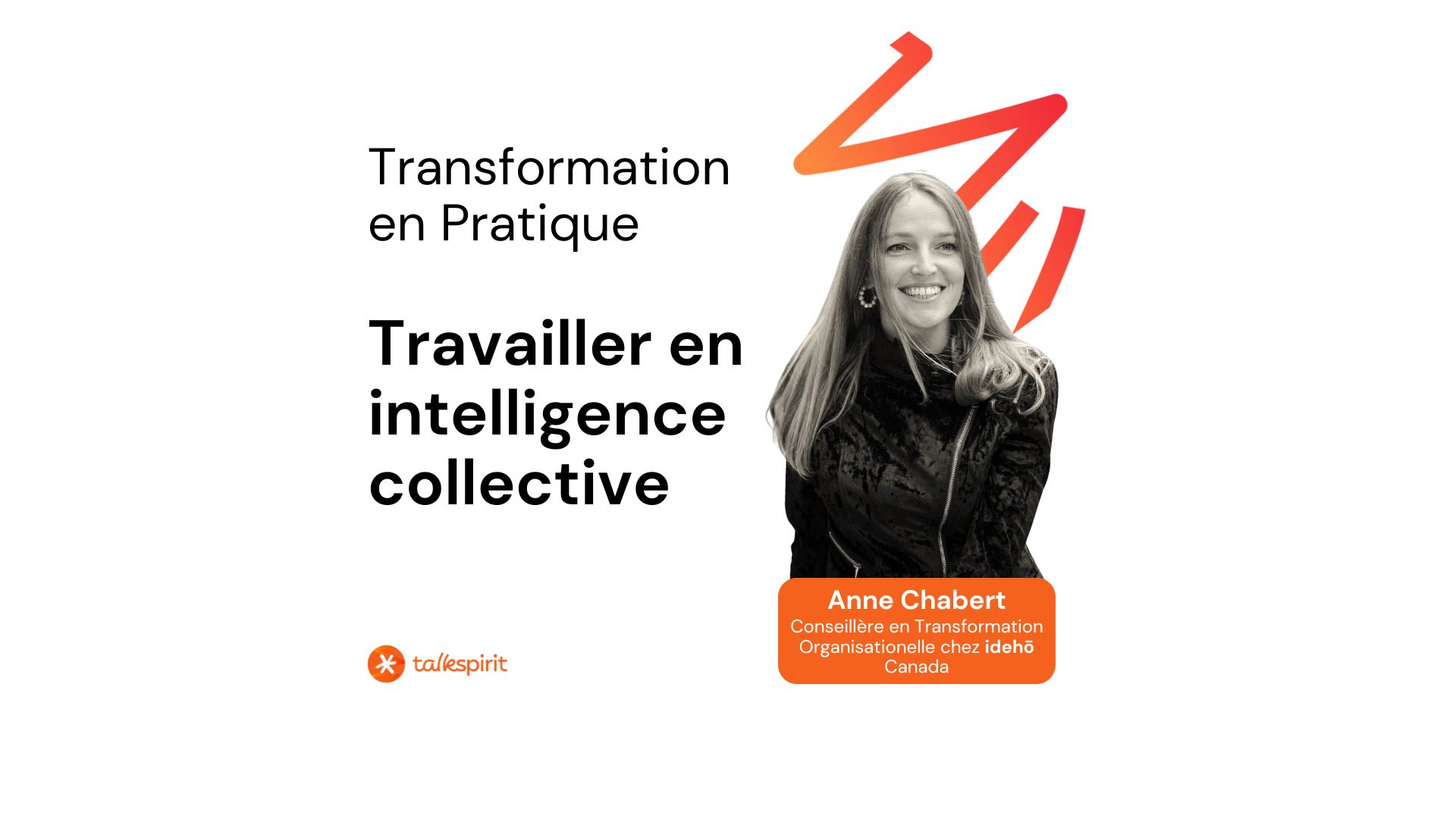
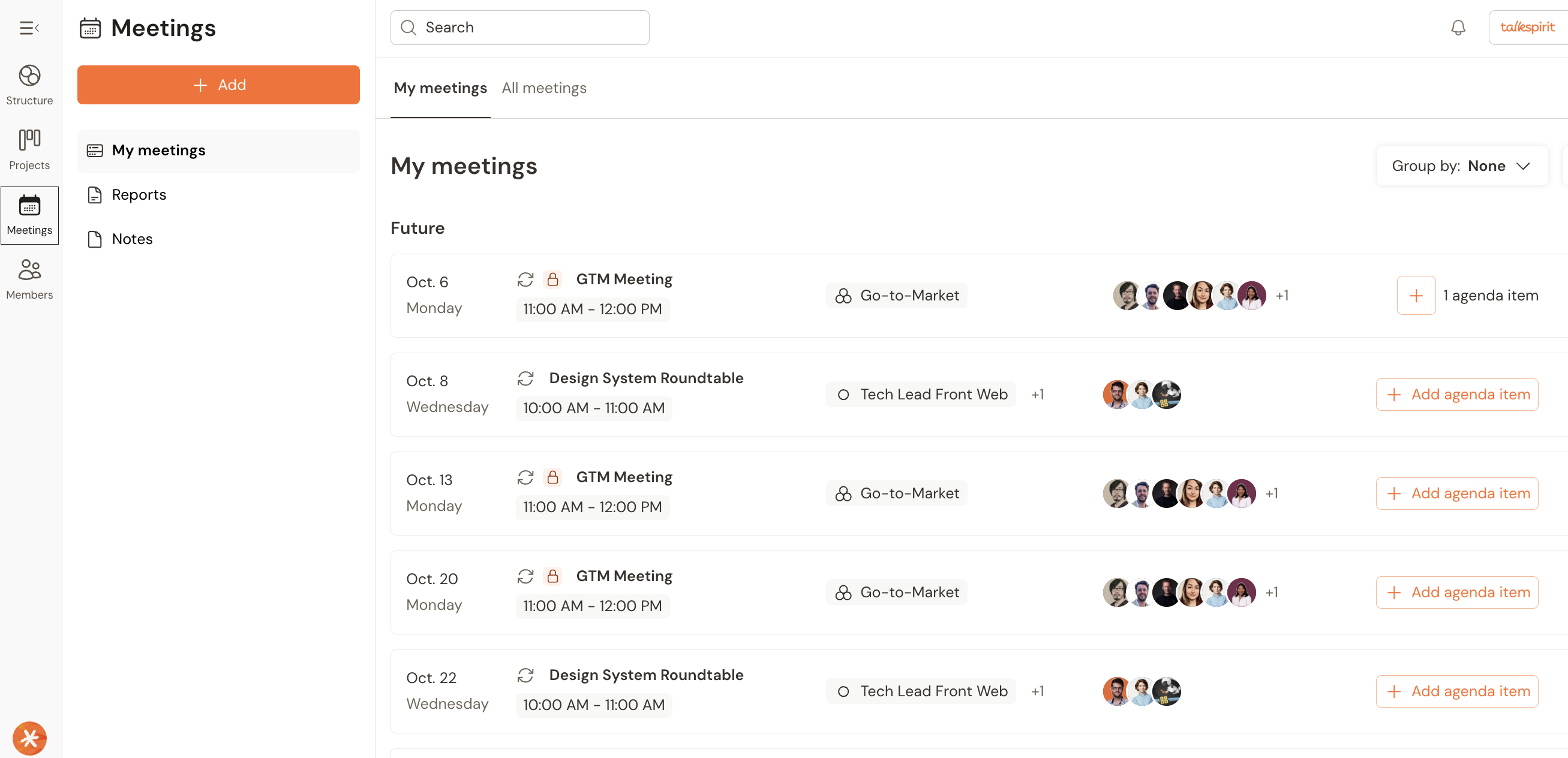

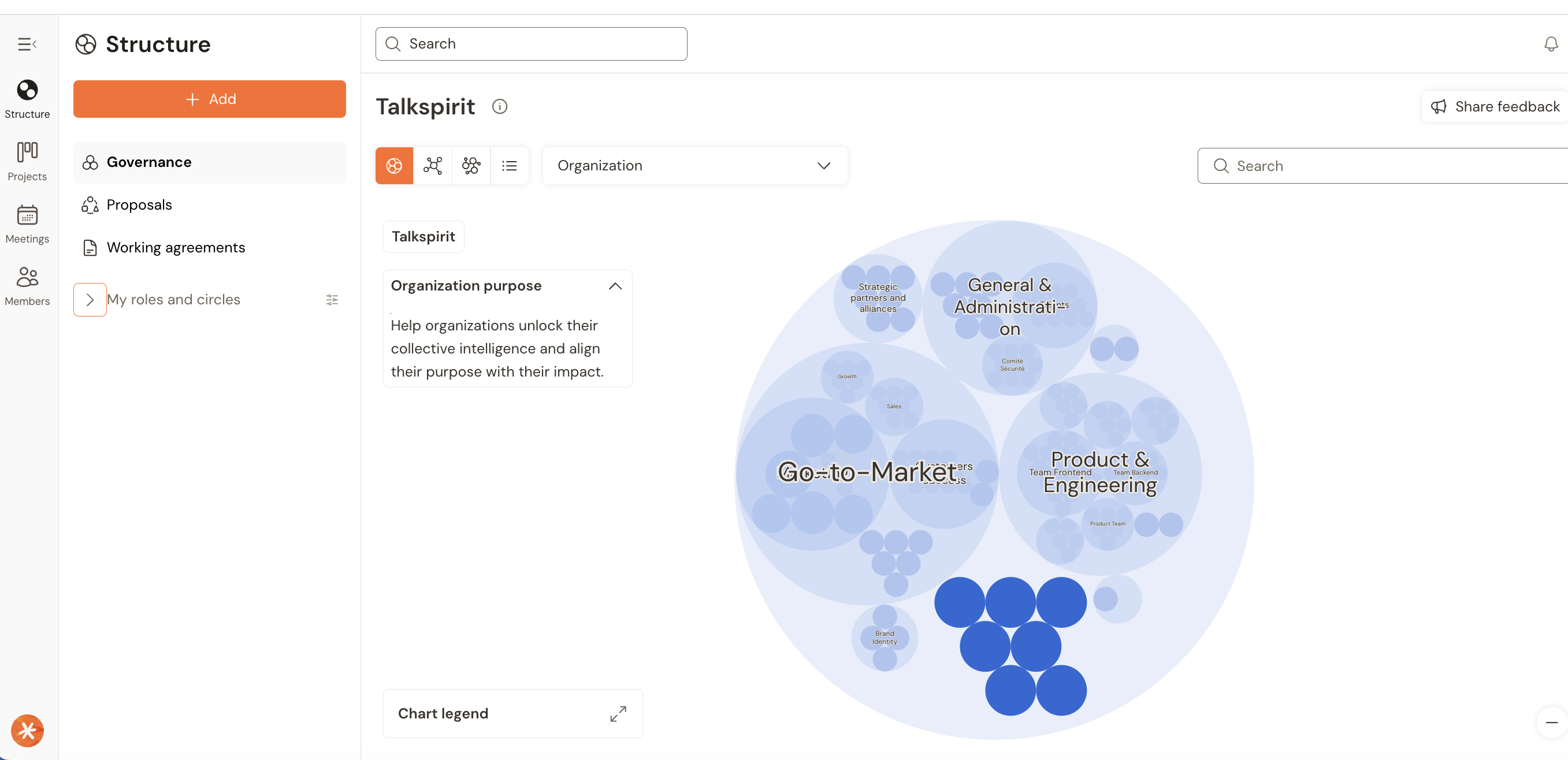
.jpg)