Talkspirit news
Headlines
Recent publications
All our articles
Thank you! We've received your submission!
Whoopsie-Daisy! Something went wrong while submitting the form.
Tag
No results found.
There are no results matching these criteria. Try modifying your search.
Try
Talkspirit
Talkspirit
Try
Talkspirit
Talkspirit






.jpg)




.jpg)

.jpg)



.jpg)




.jpg)

